A couple of days ago, I posted [Tutorial] Inserting Launcher Script to Opera Mini 2 icons with (SCREENSHOTS) : and if you practiced the tutorial and it was successful, you must have noticed that there were two icons (the first one for the opera mini while the second for the launcher app) after the installation of the modded software.
If you didn't like the two icons, then you can easily make one of the icons disappear. This means only the icon for the launcher will be visible. When you click on the icon, it opens the launcher and when you click "back" it automatically opens the operamini.
You might not understand much of this post if you don't know
If you didn't like the two icons, then you can easily make one of the icons disappear. This means only the icon for the launcher will be visible. When you click on the icon, it opens the launcher and when you click "back" it automatically opens the operamini.
You might not understand much of this post if you don't know
[Tutorial] Inserting Launcher Script to Opera Mini 2 icons with (SCREENSHOTS) and/or (TUT) MakingINDEPENDENT OM MANUALLY w/ YOUR DESIRED NAME [screenshots I'll advice you learn those first.
CREDITS TO:
~ InunxLABS
~ Emjebe K-Ripan
~ Wilbersoft's
~ SSG GROUP
~ MZ Mod Team
~ ALL MODDERS
TOOLS YOU NEED:
X-plore
Smart sis
Zntxhan
Hide Operamini Icon.zip
Most importantly is the Operamini with launcher embedded
HERE WE GO
STEP 1:
Extract the two files from the "HidE Operamini Icon.zip" file.

STEP 2:
Then rename the OperaMini_loc.r01 and the OperaMini_reg.rsc to your name of operamini which is _reg.rsc (you can found it in your indepedent opera mini in !\private\10003a3f\import\apps\)

In my case, Mine is yannah_09_reg.rsc gets? See screenshot above, then rename OperaMini_loc.r01 and the OperaMini_reg.rsc to yannah_09_loc.r01 and theyannah_09_reg.rsc

CHANGE TO > >

STEP 3:
After renaming/editing the OperaMini_loc.r01 and the OperaMini_reg.rsc to yannah_09_loc.r01 and the yannah_09_reg.rsc
Using Znthxhan open the yannah_09_loc.r01 Edit the the strings:
* first string is Opera Mini name on task bar.
* second string is supposed to be Opera Mini name in installations but changing it won't be necessary because it won't not be visible..
* third string is the .mif file i.e the name of the OperaMini icon.
I'll rename the 3 strings to yannah_09 then save it.
After renaming/editing. Using x-plore delete the yannah_09_loc.r01.bak.
CHANGE TO > >

STEP 4:
Next copy the .exe file of the Operamini to the folder of "HidE Operamini Icon.zip" file.
has been extracted If the Opera Mini isn't cloned, the .exe name should be .operaminiexe but in my case the name of my .exe is yannah_09.exe

COPY TO > >
[img]https://2img.net/h/s19.postimg.cc/eh6hd1joj/Ssz0116.jpg[/img
STEP 5:
Open smart sis press "options", select "Tools" and then "Altere32:" then navigate to the copied .exe(which mine is yannah_09.exe) file and select it.

NAVIGATE THE > >

STEP 6:
Now press "options" select _reg.rsc. Navigate to yannah_09_reg.rsc and select it. Don't edit any character in the textbox just press "Ok" press "Back" and "Exit" You've changed the UID!

NAVIGATE THE yannah_09_reg.rsc > >

STEP 7:
Open yannah_09_reg.rsc with Zntxhan. Edit the two strings:
* first string is the name of Opera Mini exe file.
* second string is the name of yannah_09_loc.r01
I'll rename the 2 strings to yannah_09 then save it.
After renaming/editing. Using x-plore delete the yannah_09_reg.rsc.bak and also the yannah_09.exe
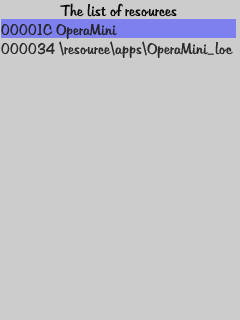
CHANGE TO: > >

STEP 8:
Then, with X-plore locate the folder where the yannah_09_loc.r01 and yannah_09_reg.rsc was extract in STEP 1.

Move and replace the yannah_09_reg.rsc file with the yannah_09_reg.rsc file we used in STEP 5 and 6.and saved.

REPLACE and click YES: > >

STEP 9:
Now, add/move the yannah_09_loc.r01 we used it STEP 3

ADD/MOVE TO: > >

STEP 10:
pack in using packing apps like Supersis, smart sis, etc. . .
STEP 11:
Install and see the result!!!
CREDITS TO:
~ InunxLABS
~ Emjebe K-Ripan
~ Wilbersoft's
~ SSG GROUP
~ MZ Mod Team
~ ALL MODDERS
TOOLS YOU NEED:
X-plore
Smart sis
Zntxhan
Hide Operamini Icon.zip
Most importantly is the Operamini with launcher embedded
HERE WE GO
STEP 1:
Extract the two files from the "HidE Operamini Icon.zip" file.

STEP 2:
Then rename the OperaMini_loc.r01 and the OperaMini_reg.rsc to your name of operamini which is _reg.rsc (you can found it in your indepedent opera mini in !\private\10003a3f\import\apps\)

In my case, Mine is yannah_09_reg.rsc gets? See screenshot above, then rename OperaMini_loc.r01 and the OperaMini_reg.rsc to yannah_09_loc.r01 and theyannah_09_reg.rsc

CHANGE TO > >

STEP 3:
After renaming/editing the OperaMini_loc.r01 and the OperaMini_reg.rsc to yannah_09_loc.r01 and the yannah_09_reg.rsc
Using Znthxhan open the yannah_09_loc.r01 Edit the the strings:
* first string is Opera Mini name on task bar.
* second string is supposed to be Opera Mini name in installations but changing it won't be necessary because it won't not be visible..
* third string is the .mif file i.e the name of the OperaMini icon.
I'll rename the 3 strings to yannah_09 then save it.
After renaming/editing. Using x-plore delete the yannah_09_loc.r01.bak.

CHANGE TO > >

STEP 4:
Next copy the .exe file of the Operamini to the folder of "HidE Operamini Icon.zip" file.
has been extracted If the Opera Mini isn't cloned, the .exe name should be .operaminiexe but in my case the name of my .exe is yannah_09.exe

COPY TO > >
[img]https://2img.net/h/s19.postimg.cc/eh6hd1joj/Ssz0116.jpg[/img
STEP 5:
Open smart sis press "options", select "Tools" and then "Altere32:" then navigate to the copied .exe(which mine is yannah_09.exe) file and select it.

NAVIGATE THE > >

STEP 6:
Now press "options" select _reg.rsc. Navigate to yannah_09_reg.rsc and select it. Don't edit any character in the textbox just press "Ok" press "Back" and "Exit" You've changed the UID!

NAVIGATE THE yannah_09_reg.rsc > >

STEP 7:
Open yannah_09_reg.rsc with Zntxhan. Edit the two strings:
* first string is the name of Opera Mini exe file.
* second string is the name of yannah_09_loc.r01
I'll rename the 2 strings to yannah_09 then save it.
After renaming/editing. Using x-plore delete the yannah_09_reg.rsc.bak and also the yannah_09.exe
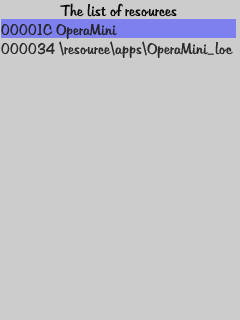
CHANGE TO: > >

STEP 8:
Then, with X-plore locate the folder where the yannah_09_loc.r01 and yannah_09_reg.rsc was extract in STEP 1.

Move and replace the yannah_09_reg.rsc file with the yannah_09_reg.rsc file we used in STEP 5 and 6.and saved.

REPLACE and click YES: > >

STEP 9:
Now, add/move the yannah_09_loc.r01 we used it STEP 3

ADD/MOVE TO: > >

STEP 10:
pack in using packing apps like Supersis, smart sis, etc. . .
STEP 11:
Install and see the result!!!


